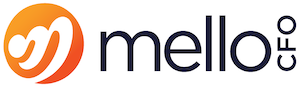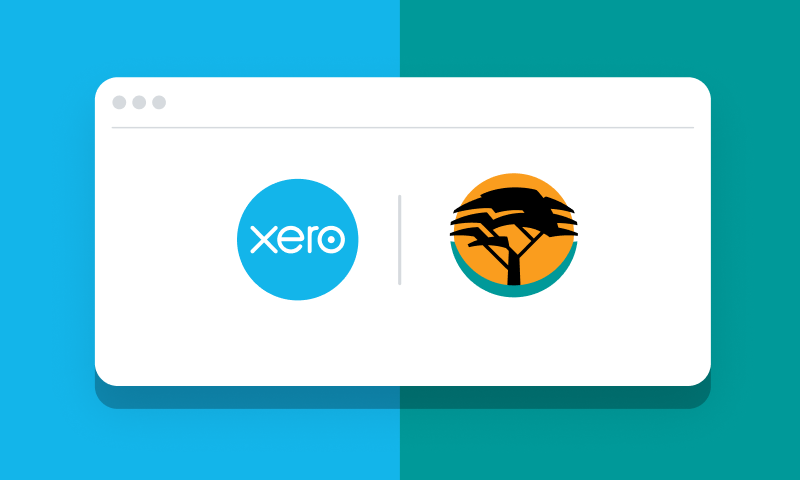Once your business has taken the step forward, and setup your cloud accounting package, either Xero (our preference), QuickBooks or Sage One, you need to connect your bank account account to automatically feed in the bank transactions. We recommend you setup a view-only profile and use those login details to setup the bank feed.
Step 1: Login to your FNB account and click on “Menu”, then click on “Online Banking Settings” and then "Settings".

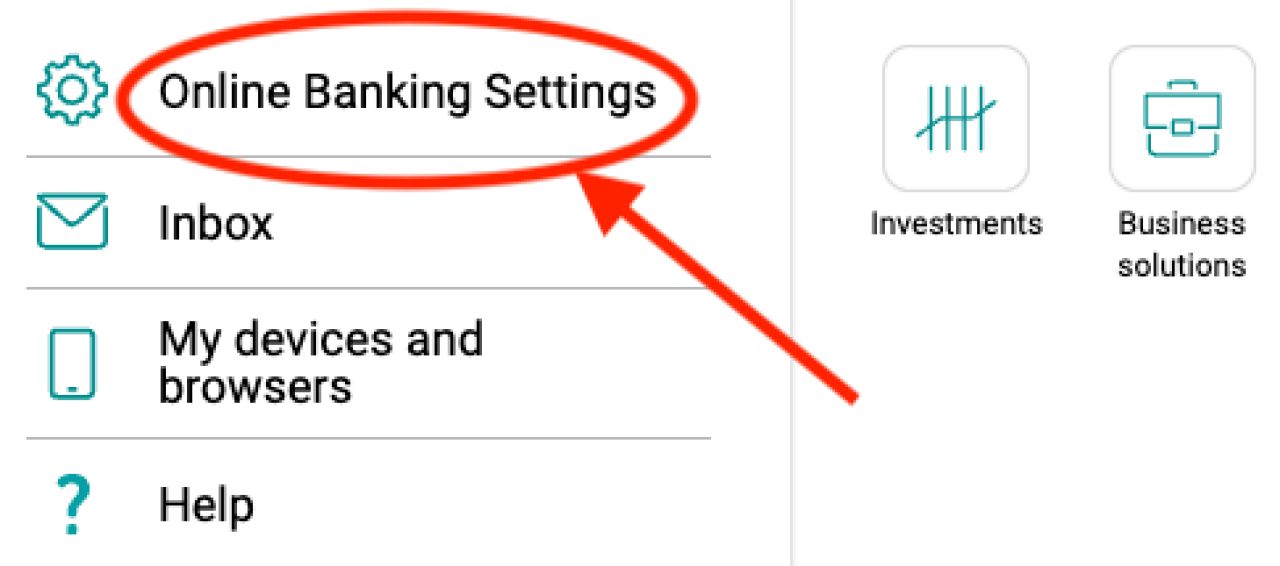
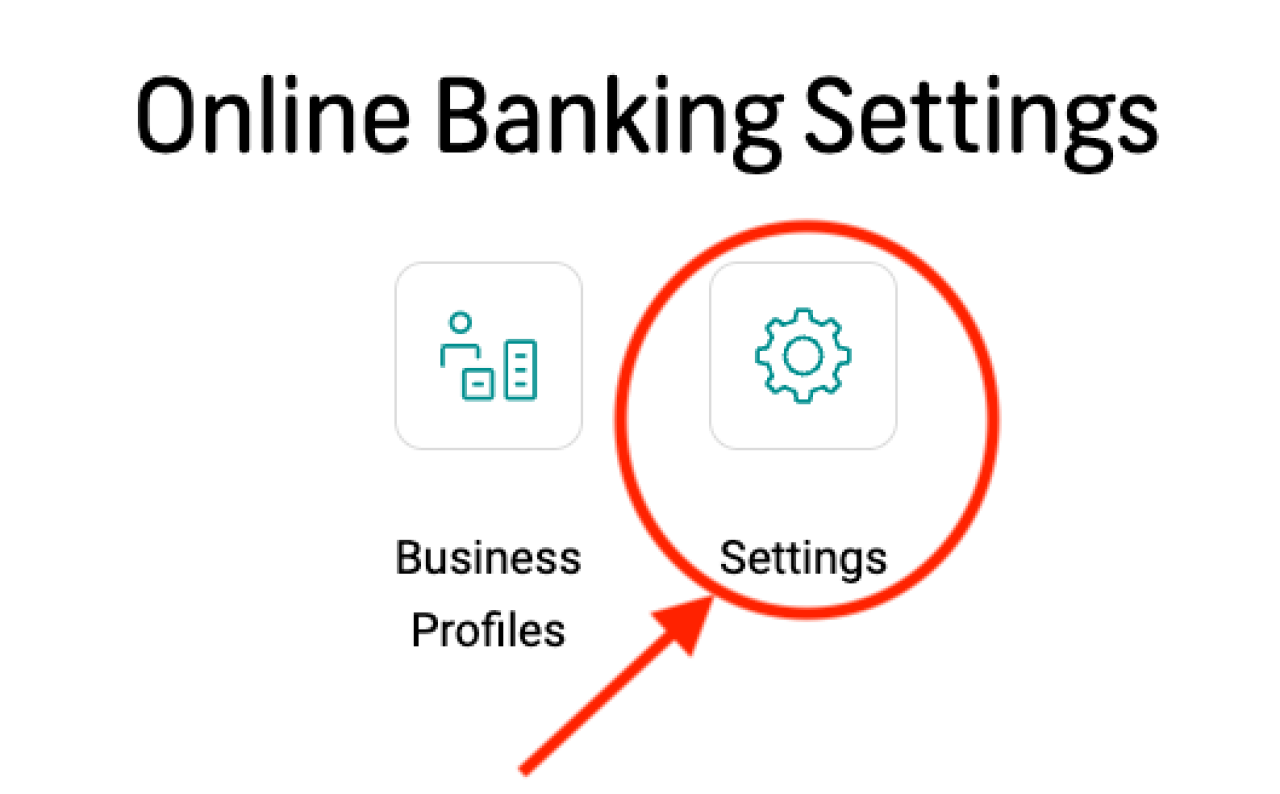
Step 2: Click on “View” under “Secondary Users”
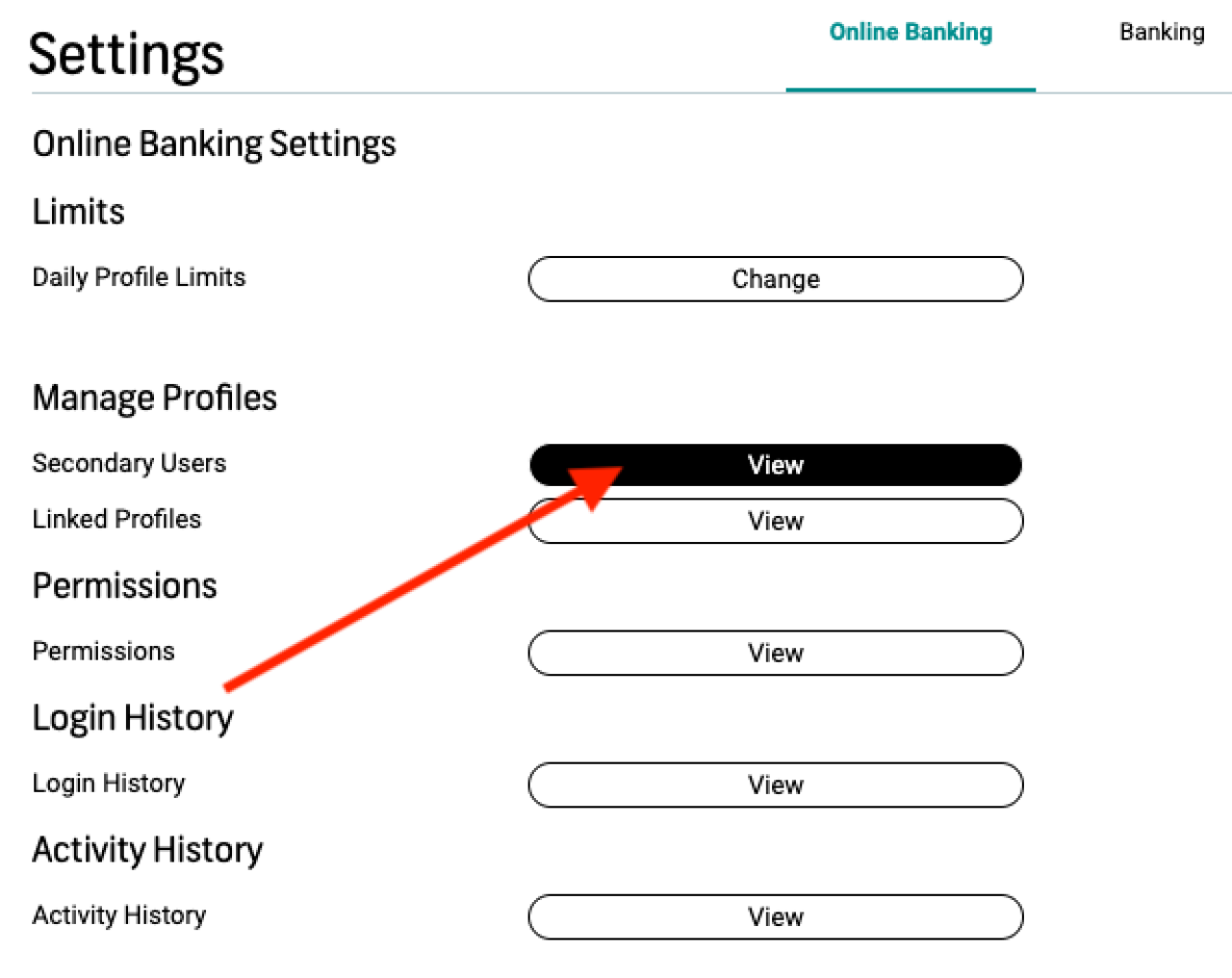
Step 3: Click on “Add User”
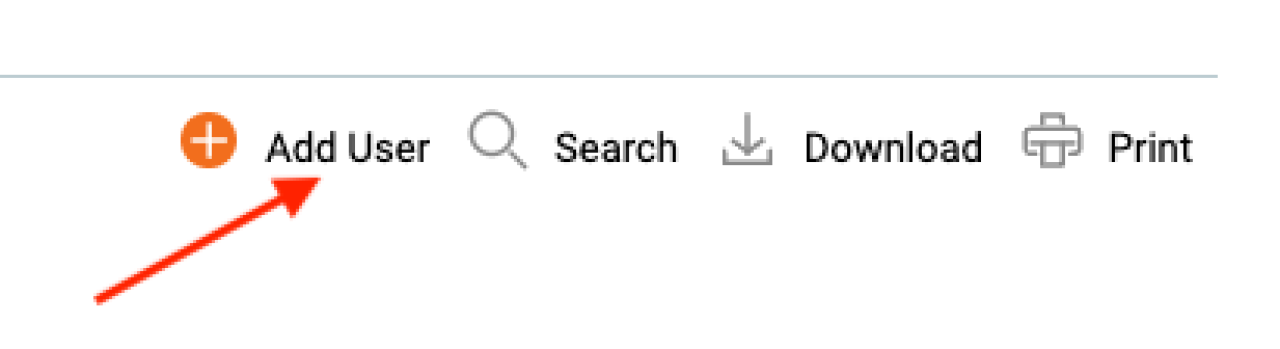
Step 4: Complete all the fields and tick the accounts which the user will have access to
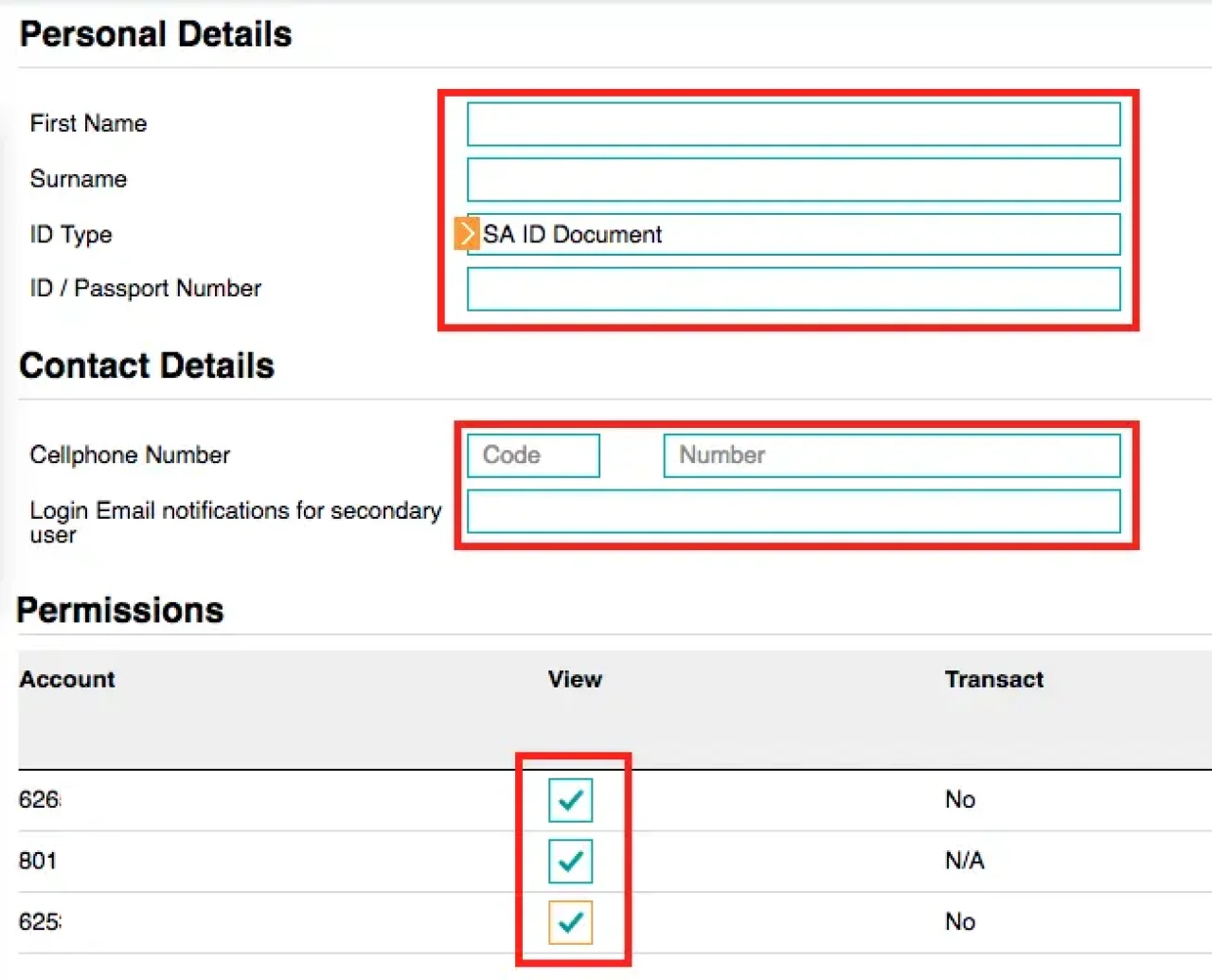
Step 5: Click “Continue” on the bottom right of the screen
Step 6: Select a username and temporary password
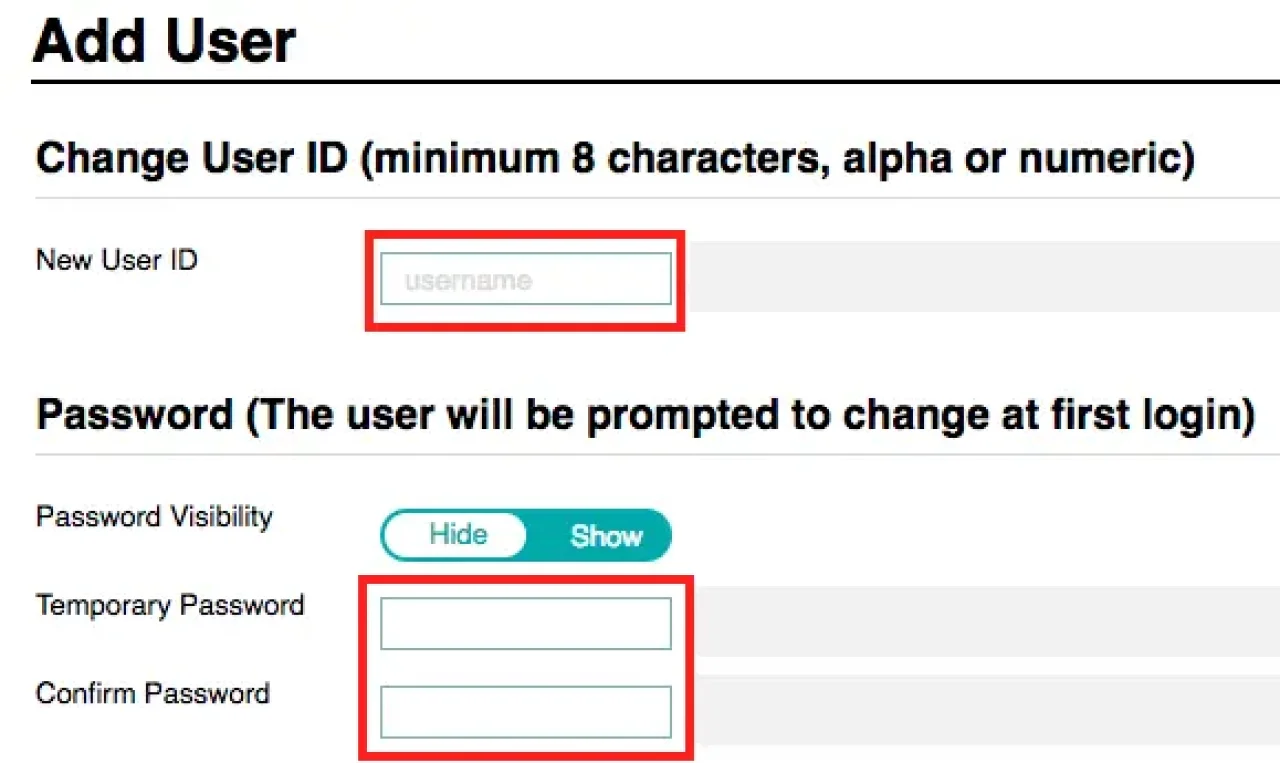
Step 7: Scroll down, select Cellphone as the primary method and None as the secondary. Enter a cellphone number for the user.
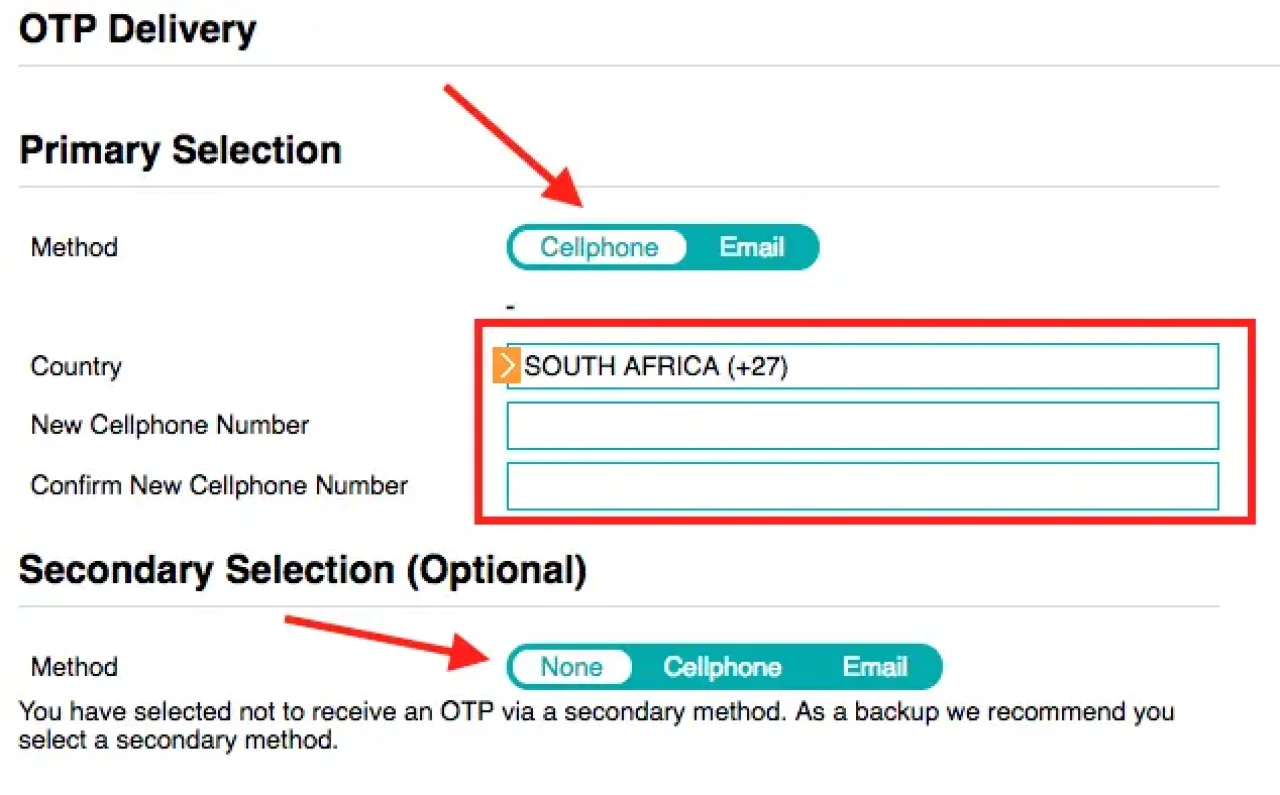
Step 8: Click “Add” on the bottom right of the screen
Step 9: Review the details on page, accept terms and conditions (if happy) and click on “Continue” on the bottom right.