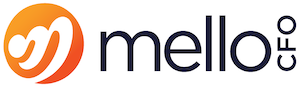Log in to SimplePay and go to Requests > Leave Request.
Click anywhere on the calendar to make the options appear next to the calendar.
Select the relevant type of leave as well as the required days.
Click Confirm.
If you want to add more leave days to the same request, you could just click on the calendar again and repeat steps 3 and 4 above.
You can attach any supporting documents to your leave request.
You can also add a comment or message motivating why you are requesting leave.
Click Save.
You should also see the name of the person(s) approving your leave. They will receive an email notifying them of the request and any comments added.
*Note: If an approver has not yet been assigned to you, you can still apply for leave but it will not be actioned until the leave approval structure has been configured. If necessary, please contact your Payroll Administrator and request that they do this.